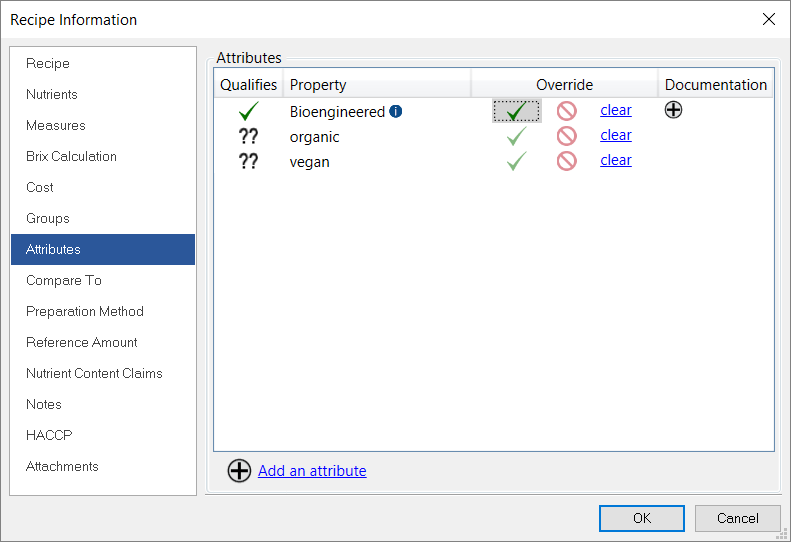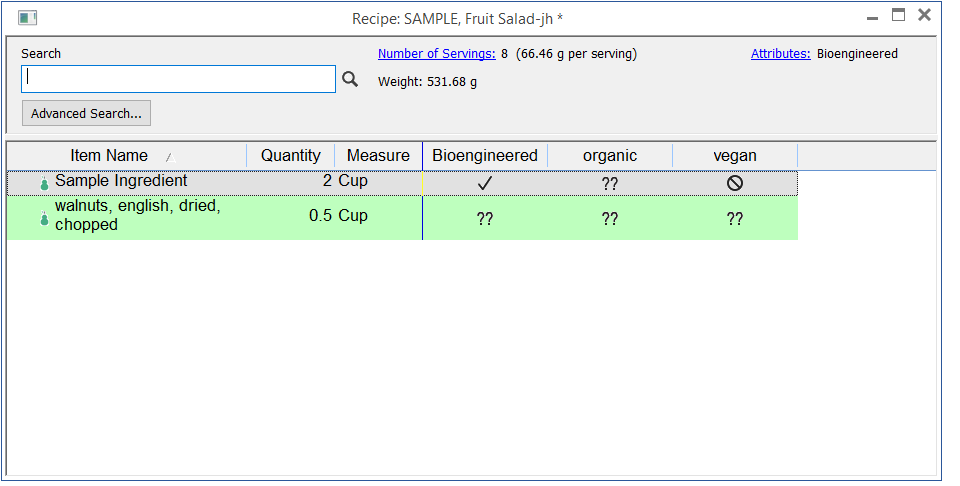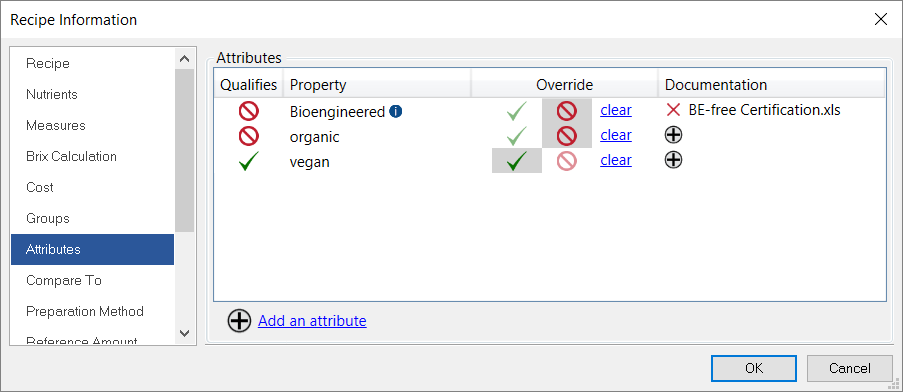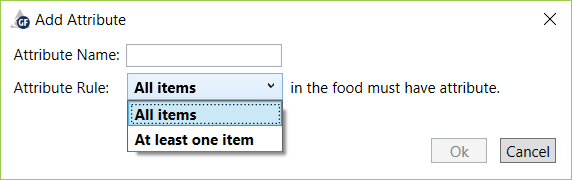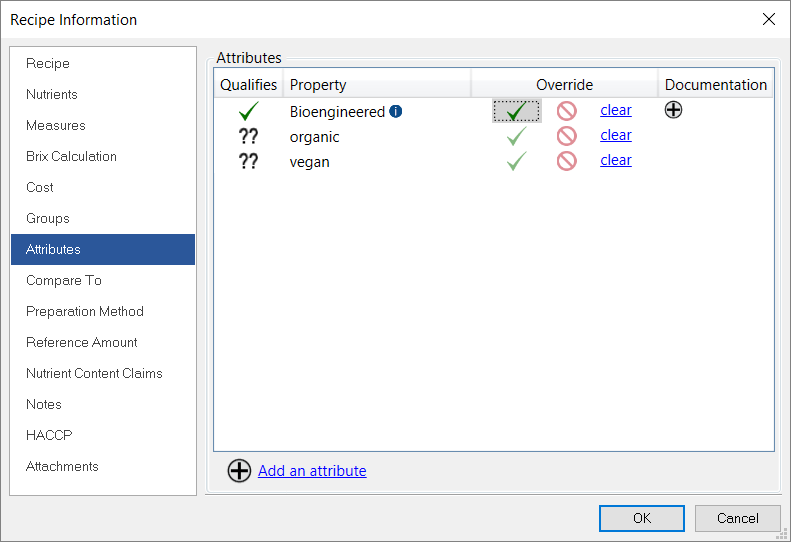
An attribute is any property (bioengineered, vegan, gluten-free, etc.) of a food item that you want to track for labeling, marketing or other purposes. Generally, we recommend you assign attributes at the Ingredient level so they're easy to track at the Recipe level.
The attributes screen shows you if any ingredients in your Recipe have qualifying attributes assigned.
Green check = yes, at least one ingredient qualifies for this attribute
Red no symbol = no ingredients qualify for this attribute
Double question marks = nothing assigned at the ingredient level for this attribute
Example:
You can view what Ingredients have the qualifying attributes on the Recipe screen by making sure you display the Attributes column. (Right-click and select Display Columns. Check Attributes.)
You can also override the Ingredient-level attributes and set attributes for the entire Recipe by selecting either the check mark or the no symbol. When you do so, you are prompted to attach supporting documentation.
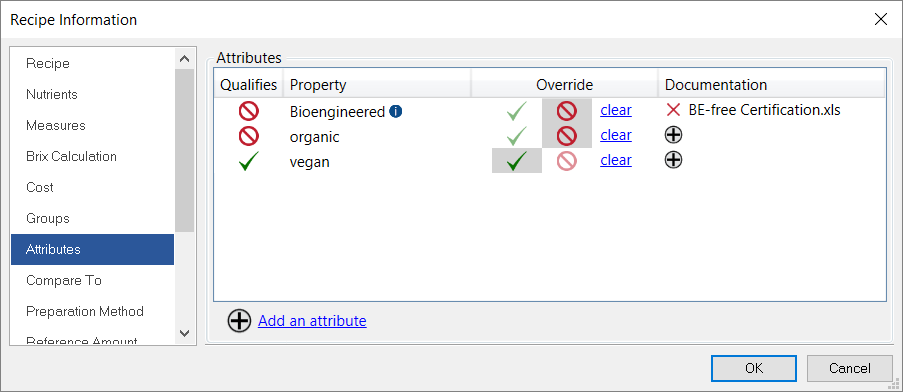
Click the plus sign to attach documents. You can attach any file type.
Click the X to remove the documentation. Note: This removes the documentation from this screen, but it is still attached to the Recipe. To remove the document from the Recipe, you have to do so from the Attachments screen.
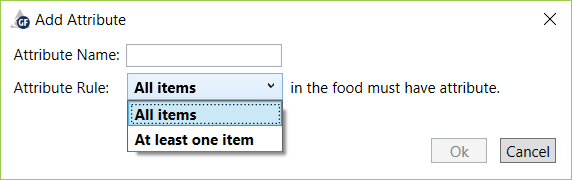
On this screen, enter the name and the qualifying rule. For example, the BE laws say that if any one item has at least 5% bioengineered material, that item is considered bioengineered. In this case, you would select "At least one item." For "vegan" you want all of the items to be vegan so you would select "All items."
Any attribute you add will appear on the Ingredient, Composite Ingredient and Recipe Attribute screens.
You delete an Attribute by going to Database > Modify.