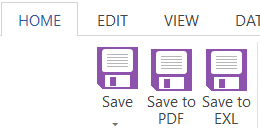/
Saving a Recipe
Genesis R&D Manual
Saving a Recipe
Save a Recipe under a different name
- On the Home ribbon, click Save > Save as.
- Type in the new name and click Save.
Replace an existing Recipe
- On the Home ribbon, click Save > Save as.
- Type in the name of the existing file to be replaced.
- Click Save. A dialog box will open asking you if you are sure you want to replace this file.
- Click Yes to replace the file.
Save the Recipe record as a PDF
- On the Home ribbon, click Save to PDF
- Browse to where you want to save the file.
- Click Save.
Save the Recipe document as an EXL (ESHA) file
On the Home ribbon, click Save to EXL
Browse to where you want to save the file.
Click Save. The .exl file can be opened in other ESHA applications
, multiple selections available,
Related content
My Preferences - General
My Preferences - General
More like this
Export All Data
Export All Data
More like this
Preferences - General
Preferences - General
More like this
Export Options
Export Options
More like this
Import Data
Import Data
More like this
Printing and Exporting Label
Printing and Exporting Label
More like this