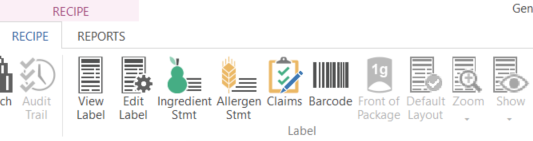Genesis R&D Manual
Labels
This section discusses the creation of Labels: Nutrition Facts panels with their ingredient and allergen statements. Only the basic rules and regulations for creating Labels are covered in this section. For more information on labeling laws and regulations, see our resources page.
To work with a label, you must have its Recipe open.
Evaluating Analysis Results
After you have created the Recipe for your label, you should evaluate your analysis for content and missing values.
- Look at the Spreadsheet report to see if there are any missing nutrient values that might affect your results.
- If you find an ingredient that has an unacceptable number of missing values, return to the Recipe and search for other records of the same ingredient that may have more complete information.
- If laboratory analyses show strong differences in certain nutrients you can modify those values in the ingredient.
Creating a Label
- Open the Recipe you created for the Label.
- Click Label Display in the task panel.
- The default label format (U.S. Standard Vertical) will appear the first time you create a Label. You can, however, change this via Preferences.
Label Types
Choosing which Label to use can be a formidable task. Although Genesis makes that task easier, it does not decide for you. Note: It is possible to create Labels with Genesis that are not in compliance with federal regulations. On our website and our resources page are various links to regulatory agencies and other sites to assist you in label creation.
Within the standard formats are many options that let you customize the label to meet your needs. See the following links pertaining to the type of label you are creating:
The Label Window
The on-screen Label View is a visual simulation of the printed Label page. It shows approximately how the Label will look when printed. However, due to differences in monitor and printer drivers, the display does not exactly replicate the printed page. Do not be alarmed; the printed label will be correct. Alignment and sizes can be specified from the Object properties window. (Edit Label >Object Properties).
Label Settings
These options can all be found on the Label Information window (Edit Label) or by right-clicking on the Label and selecting Settings. For more information see the General Label Settings sections for each country/regulation.
Most of the modification options are available from the Recipe ribbon.