Genesis R&D Manual
Object Properties Label Settings Tab
TITLE
Font
- Choose font, font style and size here
Show
- Check the box to show the Title on the Label display page
Draw frame
- Check this box to draw a 1 pt. frame around the title
Size
Width - Sets the width of the allowable space for the Title in inches
Height - Sets the height of the allowable space for the Title
Auto-size height - Height will self-adjust to accommodate all of the text (automatically wrapped) in the Title
Location
The position and size of the objects can be seen at the bottom left of the window on the status bar. You can either position the objects by clicking on the objects and dragging it to its location or by entering values.
Top - Positions the Title in inches from the top of the page
Left - Positions the Title in inches from the left of the page
Apply settings for Title
- Click this to Apply the changes made to all existing Titles.
LABEL
Show
- Check the box to show the Label on the Label display page
Nutrition Facts Font Size
- This dictates the point size of "Nutrition Facts" only. The default size is 18 pts. The minimum size is 13 pts. This only applies to U.S. vertical and horizontal Label formats.
Size
Automatically calculate the size - Lets the program calculate the best size for your Label.
Width - Specify width in inches here
Logical Width - Large numbers or overlapping column names may require a change in Logical Width. A larger Logical Width will increase the spacing between elements. A small Logical Width will reduce the spacing. Note: For most cases, though, the Logical Width should equal the Width.
Height - The height of the allowable space for the Label in inches.
Wrap text percent - Text under the Nutrition Facts header (serving size, servings per container and amount per serving) will wrap at the percentage of the width entered here. For most cases, use 100%.
Main column % of Nutrition Facts - For Aggregate and Dual Labels. Enter here the percent of the total width of the Label the first column – nutrient names - should span.
Nutrition Facts area % of Total Width - For Aggregate and Tabular Labels where a footnote appears to the right. Specify here the percent of the total width of the Nutrition Facts only. Rarely used and nearly always 100%.
Location
Top - Positions the Label in inches from the top of the page
Left - Positions the Label in inches from the left of the page
Apply settings for Label
- Click this to apply the changes made to all existing Labels.
INGREDIENT STATEMENT
Font
- Choose font, font style and size here
Show
- Check the box to show the Ingredient Statement on the Label display page
Draw frame
- Check this box to draw a 1 pt. frame around the Ingredient Statement
Size
Width - Sets the width of the allowable space for the Ingredient Statement in inches
Height - Sets the height of the allowable space for the Ingredient Statement
Auto-size height - Height will self-adjust to accommodate all of the text (automatically wrapped) in the Ingredient Statement
Location
Top - Positions the Ingredient Statement in inches from the top of the page
Left - Positions the Ingredient Statement in inches from the left of the page
Apply Ingredient Statement setting to Existing Labels
- Clicking this will apply the current Ingredient Statement settings for that element to all existing Labels.
ALLERGEN STATEMENT
Font
- Choose font, font style and size here
Show
- Check the box to show the Allergen Statement on the Label display page
Draw frame
- Check this box to draw a 1 pt. frame around the Allergen Statement
Size
Width - Sets the width of the allowable space for the Allergen Statement in inches
Height - Sets the height of the allowable space for the Allergen Statement
Auto-size height - Height will self-adjust to accommodate all of the text (automatically wrapped) in the Allergen Statement
Location
Top - Positions the Allergen Statement in inches from the top of the page
Left - Positions the Allergen Statement in inches from the left of the page
Apply Allergen Statement setting to Existing Labels
- Clicking this will apply the current Allergen Statement settings for that element to all existing Labels.
ADDITIONAL ALLERGEN STATEMENT
Font
- Choose font, font style and size here
Show
- Check the box to show the Additional Allergen Statement on the Label display page
Draw frame
- Check this box to draw a 1 pt. frame around the Additional Allergen Statement
Size
Width - Sets the width of the allowable space for the Additional Allergen Statement in inches
Height - Sets the height of the allowable space for the Additional Allergen Statement
Auto-size height - Height will self-adjust to accommodate all of the text (automatically wrapped) in the Additional Allergen Statement
Location
Top - Positions the Additional Allergen Statement in inches from the top of the page
Left - Positions the Additional Allergen Statement in inches from the left of the page
Apply Additional Allergen Statement setting to Existing Labels
- Clicking this will apply the current Additional Allergen Statement settings to all existing Labels.
NUTRIENT CONTENT CLAIMS
Font
- Choose font, font style and size here
Show
- Check the box to show the Nutrient Content Claims on the Label display page
Draw frame
- Check this box to draw a 1 pt. frame around the Nutrient Content Claims
Size
Width - Sets the width of the allowable space for the Nutrient Content Claims in inches
Height - Sets the height of the allowable space for the Nutrient Content Claims
Auto-size height - Height will self-adjust to accommodate all of the text (automatically wrapped) in the Nutrient Content Claims
Location
Top - Positions the Nutrient Content Claims in inches from the top of the page
Left - Positions the Nutrient Content Claims in inches from the left of the page
Apply Nutrient Content Claims setting to Existing Labels
- Clicking this will apply the current Nutrient Content Claims settings to all existing Labels.
NOTES 1, NOTES 2, NOTES 3
Font
- Choose font, font style and size here
Show
- Check the box to show this Notes frame on the Label display page
Draw frame
- Check this box to draw a 1 pt. frame around the Notes
Size
Width - Sets the width of the allowable space for the Notes in inches
Height - Sets the height of the allowable space for the Notes
Auto-size height - Height will self-adjust to accommodate all of the text (automatically wrapped) in the Notes
Location
Top - Positions the Notes in inches from the top of the page
Left - Positions the Notes in inches from the left of the page
Apply Notes setting to Existing Labels
- Clicking this will apply the current Notes settings for that element to all existing Labels.
BARCODE
Show
- Check the box to show the Barcode on the Label display page
Draw frame
- Check this box to draw a 1 pt. frame around the Barcode
Size
Scale – The Barcode is automatically drawn at 100% depending on the information entered. Use this to size the Barcode by percent.
Margins
Left (inches) - The position of the Barcode information from the left margin of the Barcode, in inches
Right (inches) - The position of the Barcode information from right margin of the Barcode, in inches
Top (inches) - The position of the Barcode information from the top margin of the Barcode, in inches
Bottom (inches) - The position of the Barcode information from the bottom margin of the Barcode, in inches
Location
Top - Positions the Image in inches from the top of the page
Left - Positions the Image in inches from the left of the page
Apply settings for Barcode
- Clicking this will apply the current Object Properties Barcode settings to all existing Labels.
ATTRIBUTES
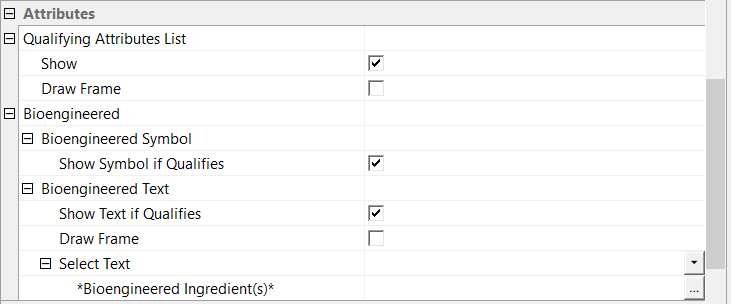
Qualifying Attributes List
Show
- Check the box to show a list of qualifying attributes on the Label display page.
Draw frame
- Check this box to draw a 1 pt. frame around the list of attributes.
BIOENGINEERED
Show Symbol if Qualified
- If the Recipe for this Label qualifies for BE labeling, check this to show the BE symbol on this Label page.
Show Text if Qualified
- If the Recipe for this Label qualifies for BE labeling, check this to show BE text on this Label page.
Draw frame
- Check this box to draw a 1 pt. frame around the list of attributes.
Select Text
- Choose the ... button to open a text box. Type in your preferred text.
FORMULA IMAGE 1, FORMULA IMAGE 2
Show
- Check the box to show the Universal Image on the Label display page. (The Universal Image path is set in the Preferences file.)
Image Path
- Browse to find your image.
DATE
Font
- Choose font, font style and size here
Show
- Check the box to show the Date on the Label display page
Draw frame
- Check this box to draw a 1 pt. frame around the Date
Size
Width - Sets the width of the allowable space for the Date in inches
Height - Sets the height of the allowable space for the Date
Auto-size height - Height will self-adjust to accommodate all of the text (automatically wrapped) in the Date
Location
Top - Positions the Date in inches from the top of the page
Left - Positions the Date in inches from the left of the page
Apply Date setting to Existing Labels
- Clicking this will apply the current Dates settings to all Labels.
HEADER
Show
- Check the box to show the Header (as defined in My Preferences) on the Label display page
Apply Header setting to Existing Labels
- Clicking this will apply the current Header settings (Show or Hide) to all Labels.
FOOTER
Show
- Check the box to show the Footer (as defined in My Preferences) on the Label display page
Apply Header setting to Existing Labels
- Clicking this will apply the current Footer settings (Show or Hide) to all Labels.
ADDED SUGARS EXPLANATORY STATEMENT
Font
- Choose font, font style and size here
Show
- Check the box to show this on the Label display page
Draw frame
- Check this box to draw a 1 pt. frame around the explanatory statement.
Size
Width - Sets the width of the allowable space for the statement in inches
Height - Sets the height of the allowable space for the statement
Auto-size height - Height will self-adjust to accommodate all of the text (automatically wrapped) in the statement
Location
Top - Positions the explanatory statement in inches from the top of the page
Left - Positions the explanatory statement in inches from the left of the page
Apply explanatory statement setting to Existing Labels
- Clicking this will apply the current explanatory statement settings to all Labels.
APPLY ALL SETTINGS
- Click this to apply all of the current Object Properties setting to all existing Labels.
On this page: