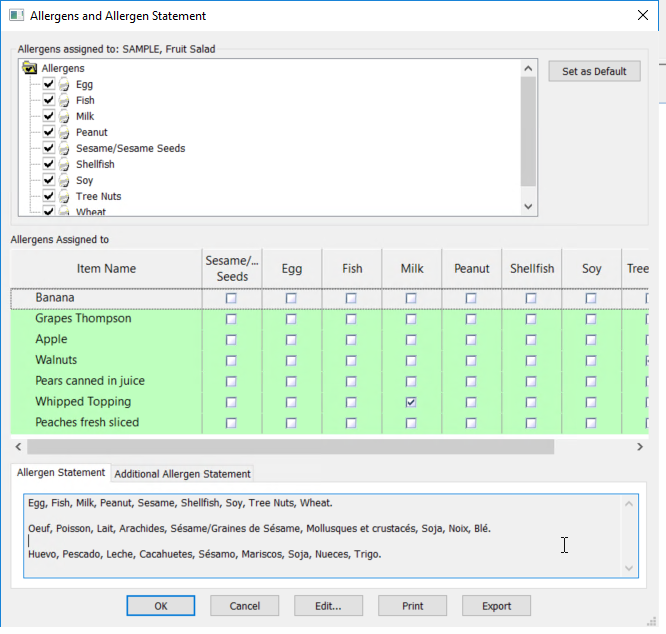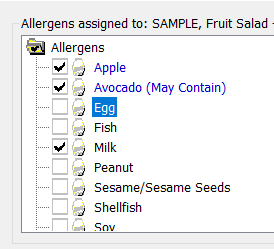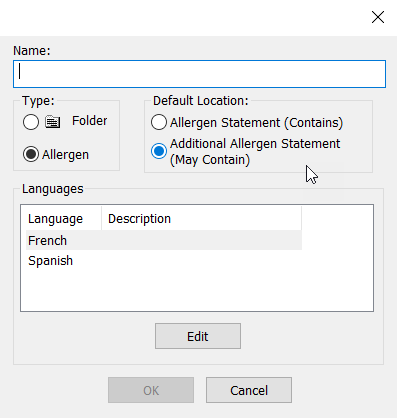Genesis R&D Manual
Allergen Statements
Allergens
The nine major food allergen categories are milk, eggs, fish, crustacean shellfish, sesame/sesame seeds, tree nuts, peanuts, wheat, and soybeans.
Because of the potential for hidden allergen contamination (foods containing allergens made in the same plant as allergen-free products), the program cannot automatically determine the allergen content of foods; hence users must determine this themselves. Allergens can be assigned directly to food ingredients and then used in creating recipe formulations. Allergens can also be assigned and managed from the Recipe level.
Reporting Allergens
See our tutorial here
Because we do not make judgment calls on allergens, all Ingredients are initially assumed to contain ALL allergens and will appear as such on your Label unless you have already changed them in the individual ingredients. Your task, then, is to remove unnecessary allergens.
Remove Allergens
- On the Recipe Ribbon, click Allergen Statement.
- If you have correctly set the allergens for the ingredients in the Recipe, you won't have to uncheck anything here. But, if you have not, uncheck the boxes next to the allergens you are sure you want to remove or select Clear All Allergens to remove all. Allergens cleared here will also be removed from all of the Ingredients in this Recipe.
- On the Recipe Ribbon, click Allergen Statement.
Edit your allergen statement
- To edit the wording directly, Click Edit
- Uncheck the Program generated allergen statement box.
- Make desired changes in the editing window.
- Click OK to save changes. Click Reset to return to the original program-generated allergen statement.
User-added Allergens
User-added Allergens will appear in the Allergens folder, in blue text. If you check a user-added allergen, it will appear in the Allergen Statement or the Additional Allergen statement, depending on what you selected when you created it. If it has been selected for the "May Contain" statement, "May Contain" will appear in parenthesis after the allergen. Edit these as you would regular allergens.
Add an allergen
- From the Database ribbon, select Modify
- Select the Allergens Tab
- Click New
- Type in the Allergen name
- Select Allergen
- Select Location
- Add translations, if necessary
- Click OK.