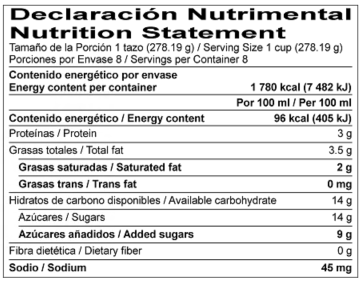Creating a Mexico Label
The steps for creating a Mexico Label are essentially the same as for creating a U.S. Label.
- Open an existing recipe
- Click the Label Settings icon
- Change Regulation drop down to Mexico
- Change Category drop-down to Nutrition Facts (2020)
- Set Serving Size, Servings Per Container and Alternate Heading.
- Click OK.
Note that Trans Fat (Grasa trans) and Added Sugars (Azucares anadidos) are mandatory label nutrients as of 2020.
The Front-of-package symbols are warning icons as of 2020. When your product meets a warning icon threshold, it will automatically display on your label page.

To create a bilingual label
- Go to Edit Label.
- Click Format Options.
- Check Show Bilingual.
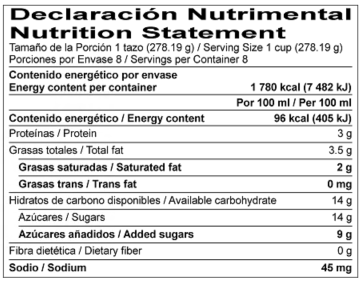
To create a Dual Column label that shows nutrients per 100g (or per 100 ml) and per container
This is used for single serving packages.
- Go to Edit Label
- Click General
- From the Style drop-down, select Dual Column - Per Container
- Click OK

To create a Dual Column label that shows nutrients per 100g (or per 100 ml) and per serving
This is used for packages that contain multiple servings.
- Go to Edit Label
- Click General
- From the Style drop-down, select Dual Column - Per Serving
- Click OK.