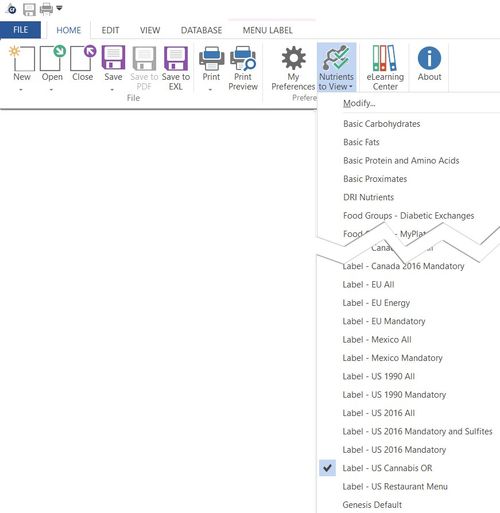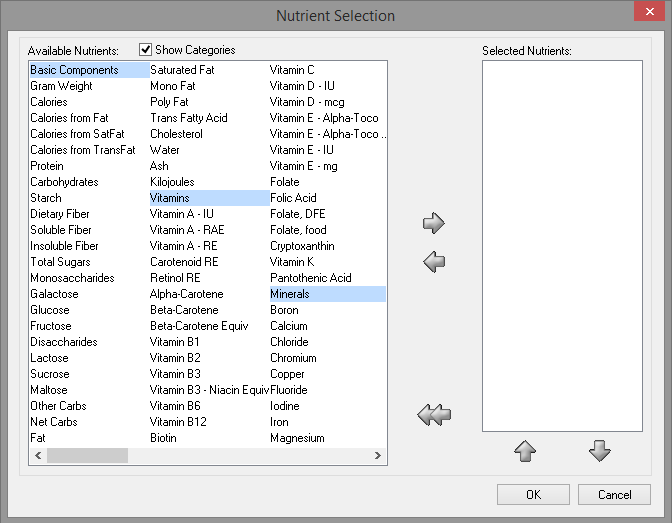Genesis R&D Manual
Nutrients to View
What you select here will dictate what nutrients are seen on your Edit Recipe > Nutrient screen, you Edit Ingredient > Nutrients screen and on your reports. Changing nutrients here will not change what is shown on your Nutrition Facts label.
1. Go to the "Home" ribbon and click on "Nutrients to View." Note: As of version 11.11, you can also access Nutrients to View from the Reports and Menu Label ribbons.
600
2. From here you can choose one of the sets that already exist (these include any user-added nutrient sets as well as several options for commonly used sets,) or you can select "Modify" to create a new custom set of nutrients to view.
3. If you are wanting to create a new set, after selecting "Modify" click on "Edit". If you have already created a .nut file that you would like to select, click on "Select" and navigate to the .nut file.
4. In the "Nutrient Selection" screen, choose what nutrients you would like to add. You can either double click them or click the arrow to move them. On the left side are nutrients not selected, on the right side are nutrients that will be shown.
5. Once you have the nutrients you would like, click OK.
6. At this point, you can either overwrite the file you are currently using by clicking "Save" or you can create a new nutrients to view file by clicking "Save As". To save under the default location (C:\ProgramData...) you will need administrator rights. If you do not, you can choose a different location to save the file, such as Documents.
7. Click OK. You will now use this set of nutrients until you choose otherwise.