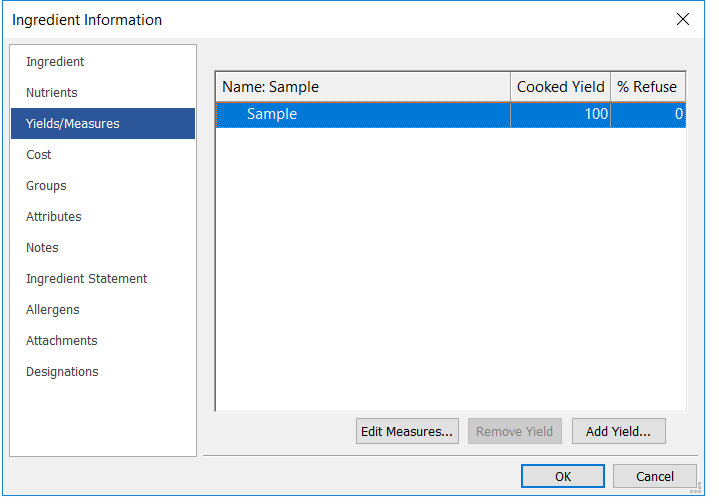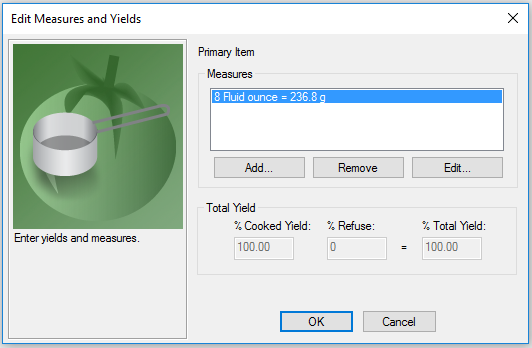Genesis R&D Manual
Yields and Measures Sidebar
Entering Measures and Yields
The program lets you add yields and additional measures to your ingredient.
Add a measure
Many of the existing database ingredients are already populated with a variety of units and measures. The user-added ingredients, however, are not. This is where you can add common household measures (e.g. 1 cup), established serving sizes, or other relevant measures (1 scoop = 22g, for example). You can also add a liquid amount for the equivalent weight measure.
- In an Open Ingredient, click the Yields/Measures page.
- Click Edit Measures button. You should be presented with a dialog like this:
- Click Add.
- Type in the quantity.
- Select the desired unit of measure.
- Enter the weight that is the equivalent for the selected unit of measure. For example: 1 bag = 5 pounds, or 1 cup = 246 grams
- Click OK. You will now be able to select from these measures when adding this ingredient to a recipe.
Add a Yield
Adding a yield lets you compensate for cooking and/or processing gains or losses. The program will adjust the nutrient content automatically so you will have a more accurate nutrient assessment.
- Click Add Yield.
- Select from the Available Yields. [Most of these are AP (as purchased) or Meas (original measure.)]
- Click OK.
- In the Total Yield box, enter your percent cooked yield (must be a figure other than 100%) and enter your percent refuse if other than 0%.
- Click OK.
Note: Yields for ESHA database items cannot be edited
For a good example of how this works, see the Tutorial for Adjusting for Moisture Loss.