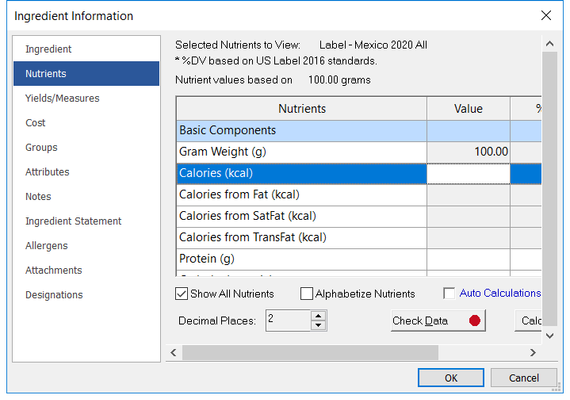Genesis R&D Manual
Nutrients Sidebar
Entering Nutrient Values
You can enter as much or as little nutrient information as you wish. It is certainly more helpful to enter as much as possible, but it is not necessary.
Values are entered in one of two ways - either by typing in the numeric value or the %DV. The program will automatically convert one to the other, regardless of what you enter.
Ingredient nutrient values often come from your ingredient supplier per 100 g or from a nutrition facts panel, per the serving size.
Note: Data entry respects Windows Regional Settings, in the U.S. periods are used to indicate breaks for decimals(e.g. 1.25) and commas are used in entering in digit separators (e.g. 1,000), in other countries the opposite may be true (e.g. 1,25 or 1.000 would be inputted) this entirely based on your Windows Regional Settings. |
|---|
Show All Nutrients
Choose this to show all available nutrients. Uncheck this box to show only the nutrients set in your Nutrients to View.
Alphabetize Nutrients
As of Genesis 11.6, you now have the option to sort your nutrients alphabetically. If you uncheck this box, the nutrients will be listed by section (Basic Components, Vitamins, etc.)
Auto Calculations and Calculate Nutrients
See this information on Nutrient Calculator
Decimal Places
Set preferred value precision here.
Check Data
The Check Data feature lets you quickly verify that the nutrient information you enter is within the range of what the values should be
as estimated by totaling the values for the individual components.
If the Check Data button is red, there is at least one value that is outside the set percent tolerance. Red values should be checked by the user.
If the numbers turn out to be correct, the percent tolerance can be adjusted until the results are listed in green (within tolerance).