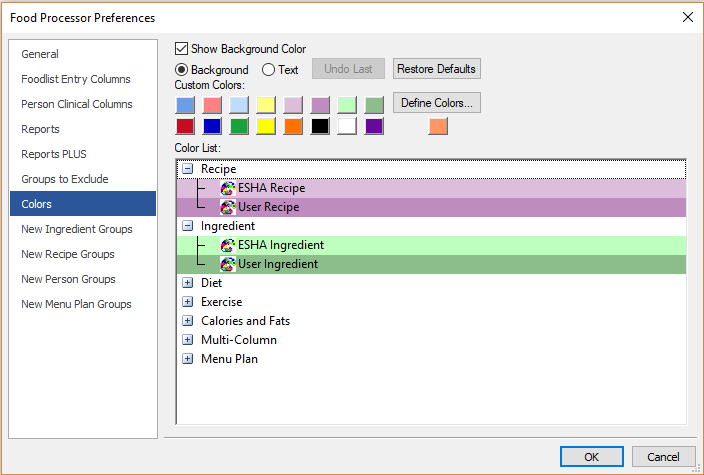/
Preferences - Colors
Preferences - Colors
Color List
This shows the default color settings of colors that you can change.
Change a Highlight color
- Click on the color bar (ex: ESHA Recipe, Ingredient, Protein, etc.) you wish to change.
- Make sure the Background radio button is selected.
- Choose one of the Custom colors listed. (If you are not satisfied with the Custom Colors, please see below.)
Change Text color
- Click on the text (ex: ESHA Recipe, Ingredient, Protein, etc.) you wish to change.
- Make sure the Text radio button is selected.
- Choose one of the Custom colors listed. (If you are not satisfied with the Custom Colors, please see below.)
Custom Colors
If you want to use colors other than the defaults listed under Custom Colors, you can easily change them.
- Click Define Colors. This opens the Windows® color dialog.
- Using the color pickers, RGB values, the Basic Colors, etc., select your custom colors by clicking Add to Custom Colors for each color.
, multiple selections available,
Related content
My Preferences - General
My Preferences - General
More like this
Preferences - General
Preferences - General
More like this
Formula Tab
Formula Tab
More like this
INI File
INI File
More like this