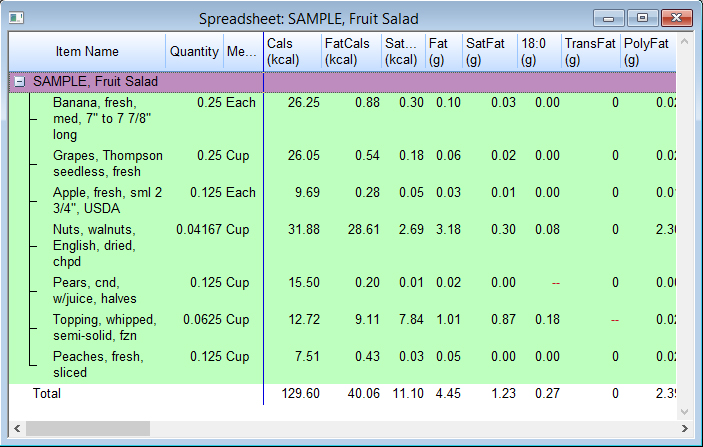Spreadsheet
The Spreadsheet shows all the values for all the displayed nutrients and indicates any missing values. Nutrients are displayed horizontally, with totals at the bottom of the list.
Folders can be expanded or collapsed to display amounts for each day (if you have chosen to analyze for all days), each meal or each food item entered. The total and average for all items appears at the bottom.
Depending on the nutrients selected for display, the printed report may be several pages long. You can specify the number of columns to be printed on each page by choosing Settings from the View menu. (Enter the number in the Print ___ spreadsheet columns box.) This will help give you the printing results that fit your printer’s output.
Sort the Spreadsheet Report by ascending or descending values per column
- Right-click on the column heading.
- Select “Sort Ascending” to sort all rows in ascending order from low values at the top to high values at the bottom or select “Sort Descending” to sort all rows in descending order from values at the top to low values at the bottom.
- Select “No Sort” to return items to order listed in the Recipe or Daily Intake.