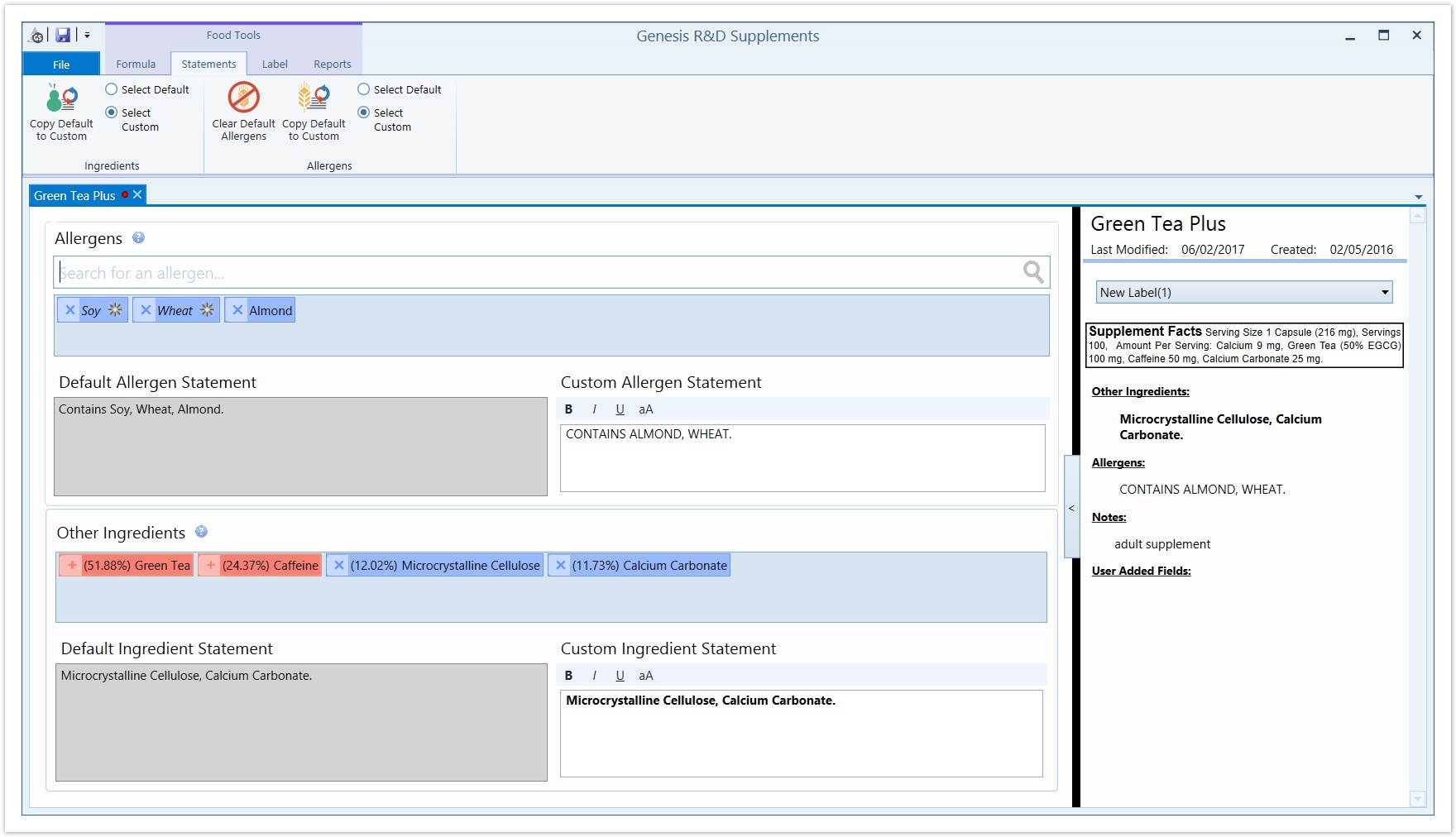/
Creating Allergen Statements
Note: This manual is for Genesis R&D Supplements 1.6 and earlier. The manual for versions 2.0 and later can be found here: Genesis R&D Supplements 2.0 Manual
Creating Allergen Statements
From the Formula, click the Statements tab.
Allergen Statements
- Ingredient allergens will initially be listed under the Search box in blue with a star. Hovering over the star to the right of the allergen will indicate which ingredient or ingredients contain the allergen.
- If the allergen is in red, that indicates that the allergen has been "turned off " for this particular formula. To "turn on" the allergen, click the plus sign.
- Add a new allergen to the formula by searching for and selecting the item from the search for an allergen field.
- As allergens are added, the allergen name will also appear in the Default Allergen Statement box.
- Remove an item from the Default Allergen Statement box by clicking the "x" next to the blue allergen.
- Move the Default Allergen Statement to the Custom Allergen Statement using the ribbon control Copy Default to Custom in order to customize the text.
- Use the ribbon control to select the default or custom allergen statement for reporting.
, multiple selections available,
©2022 ESHA Research