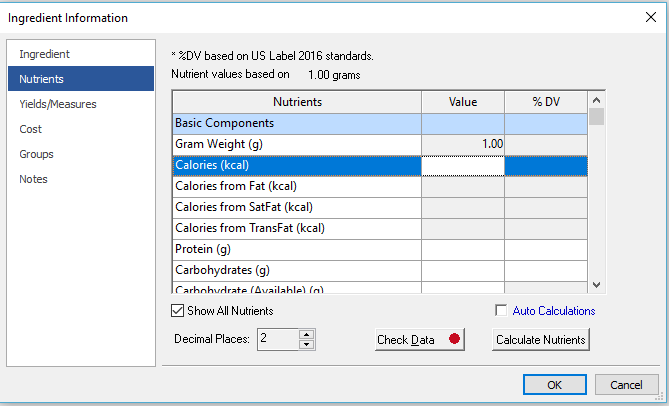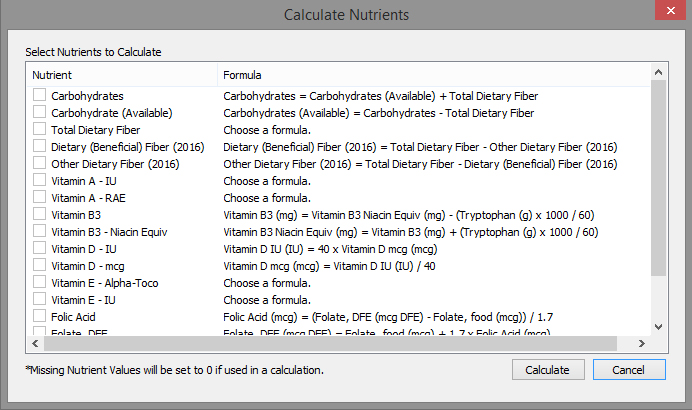Nutrient Sidebar
Entering Nutrient Values
You can enter as much or as little nutrient information as you wish. It is certainly more helpful to enter as much as possible, but it is not necessary.
Values are entered in one of two ways - either by typing in the numeric value or the %RDI value (ex: from a Nutrition Facts panel).
Type the new value in the Override column or the %RDI value in the %RDI column. The program will automatically convert it to units of the corresponding measurement and display both the %RDI and the Override values.
Nutrient Calculator
The new FDA Nutrition Labeling Regulations introduced changes in nutrient definitions and standards. (For example, Vitamin D was previously a voluntary label nutrient listed in IUs. However, under the new regulations, Vitamin D is now a mandatory label nutrient listed in mcg.) As a result, we have developed the Nutrient Calculator to assist you in updating your Ingredient nutrients so that they are in line with the new label nutrients.
The Nutrient Calculator uses standard industry formulas to determine conversions. It can be used to calculate nutrient amounts one at a time (useful when entering a new ingredient), or it can be used to calculate several nutrient amounts at one time (useful when updating an ingredient).
Calculate one nutrient amount at a time
- Create a new ingredient; enter the ingredient name and quantity measure on the Ingredient Information page.
- Select the Nutrients option.
- Nutrients that have associated calculations are listed in blue type.
- Make sure the Auto Calculations check box is checked at the bottom of the screen.
- Enter a number into one of the blue nutrient fields. The program will display a box asking you to select a calculation. The program will perform the selected calculation and put the value in the Value column.
Calculate several nutrient amounts at once
- Open an ingredient.
- Select the Nutrients option.
- Select Calculate Nutrients.
- This window shows all of your options. Check any nutrients you want to calculate. Where necessary, you will be prompted to select which formula to use.
- Click Calculate and the calculated amounts will be shown on the nutrients screen.
- The calculations will overwrite existing amounts in the Value column.