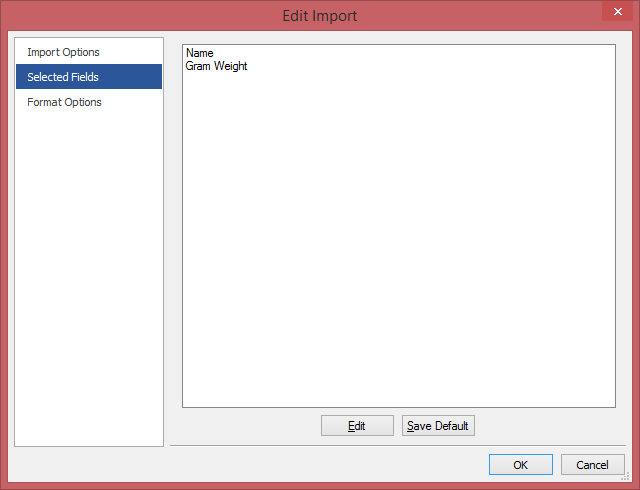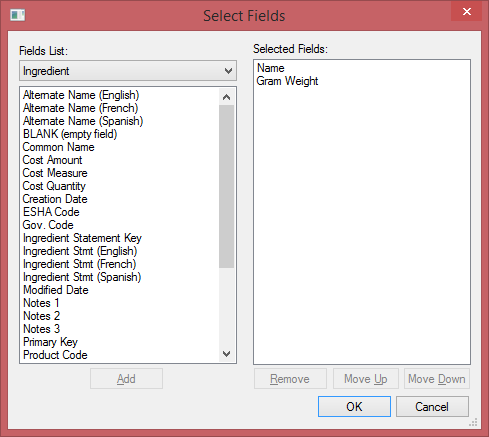/
Selected Fields - Import
Selected Fields - Import
, multiple selections available,
Related content
Import Data
Import Data
More like this
Formula Tab
Formula Tab
More like this
Genesis Foods - Exporting to CSV
Genesis Foods - Exporting to CSV
More like this
Export All Data
Export All Data
More like this
Basic Protein and Amino Acids
Basic Protein and Amino Acids
More like this
Printing and Exporting Label
Printing and Exporting Label
More like this