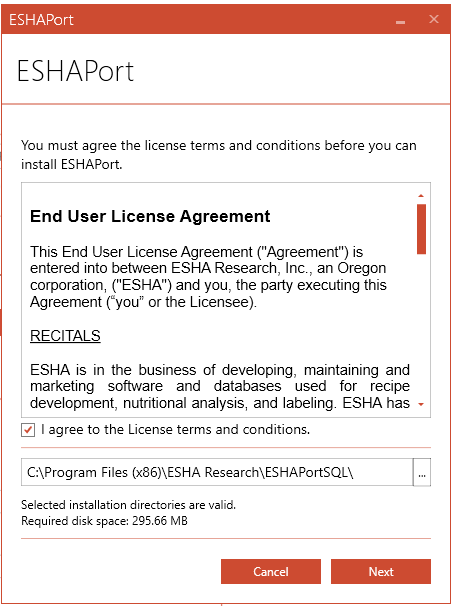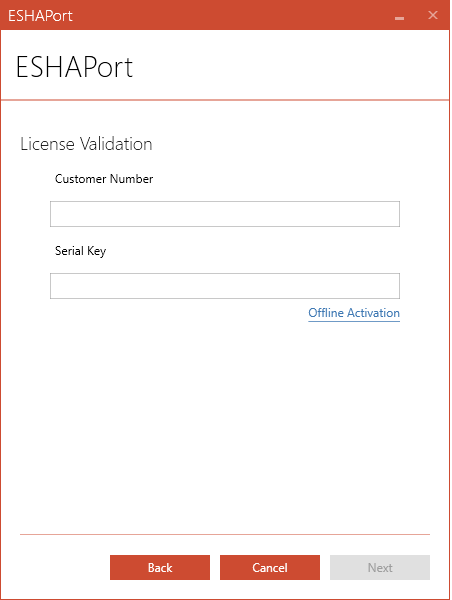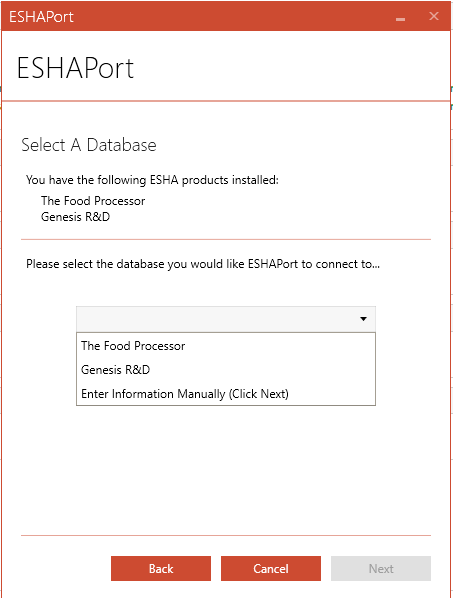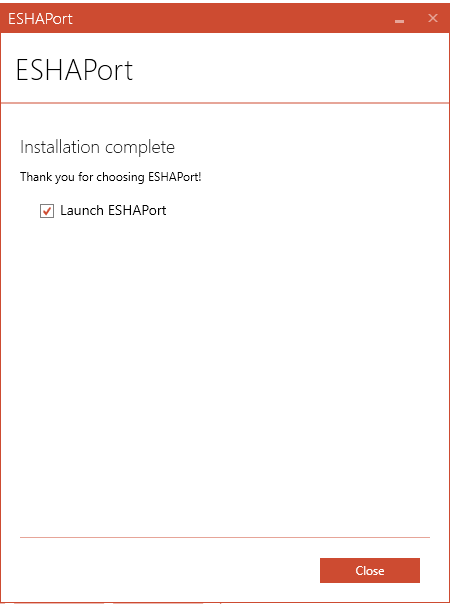Installation
You will need to have the database for Genesis R&D or Food Processor set up before installing ESHA Port.
1. Open the installation file that was downloaded. (Right Click - Run As Administrator)
2. Click "I agree to the License terms and conditions" and select Next
3. Enter in your Customer Number and Serial Key in the appropriate boxes
4. It will detect your installed products (The Food Processor, Genesis R & D or Both) you will need to select the database you want ESHAPort to connect to initially. (you can always change it later in the ini file)
5. A summary page will appear, confirm the details match up with your expected database and click Install.
6. You may be prompted with a dialog box to grant permission to the app to install, Click Yes if prompted.
7. If installed correctly the following screen will pop up:
If any errors occur report the error message to support@esha.com