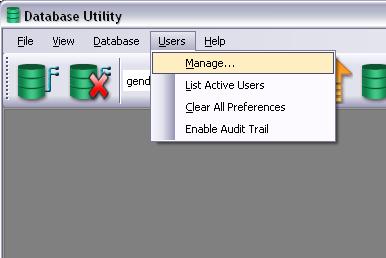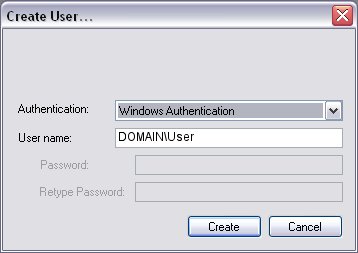Granting User Access
By default, SQL Server grants access only to 'Builtin Administrators'.
· For an existing instance of SQL Server, use SQL Server Management Studio (Express) to add the user's Windows Authentication (Active Directory login) to the role 'FPRole' found in the ESHA Database. Refer to this guide for detailed instructions. If your network does not support Active Directory, or you wish to use SQL Server Authentication, refer to the Using SQL Authentication knowledge base article for information.
· For an ESHA-installed instance of SQL Server, there is a utility (Database Utility) shipped with the ESHA programs that will allow an administrator to grant additional logins access to use the software. Specifically:
- Login as administrator at the computer to which the database is installed.
- Launch the Database Utility application (found in Start/Programs/Esha/...). If Windows Windows 7, right-click the shortcut and choose to Run as administrator.
- From the menu, choose "Users > Manage".
- Click the New button.
- Enter the valid NT Authentication login (DOMAIN\Login).
If your network does not support NT Authentication, or you wish to use SQL Server Authentication, refer to the document Using SQL Authentication for information. - OK out and exit Database Utilities.
After the above, the login granted access should be able to run the program while belonging into any permissions group.v