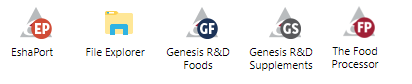Setup for Android Devices
You have the ability to access your ESHA Cloud Program from your Android mobile device. To access the ESHA Cloud Program from your Android mobile device, you will need to download the Microsoft Remote Desktop app. The following steps will instruct you on how to access your session using the Microsoft Remote Desktop app.
- Download the Microsoft Remote Desktop app from the Play Store.
- Once downloaded and installed, click and open the Microsoft Remote Desktop app.
- You will first see a What's New screen, which will inform you of the newest features in the latest version of the app. Click What's New (as shown below) to go to the Main screen.
- Click on Remote Resources. Then, click Add remote resources (as shown below).
- Fill in the URL (https://login.eshacloud.com/RDweb/feed/webfeed.aspx), Username and Password fields with the appropriate information. Then, click Done.
- After clicking Save, the programs available to you will appear in the Remote Resources section.
You have now successfully set up access to your ESHA Cloud Program on your Android device.
How to Sign In:
- You will always use the Microsoft Remote Desktop application to access your ESHA Cloud Program.
- Once you have set up access by completing the above steps, you can simply launch the Remote Desktop application and select your program from the remote resources section.
, multiple selections available,