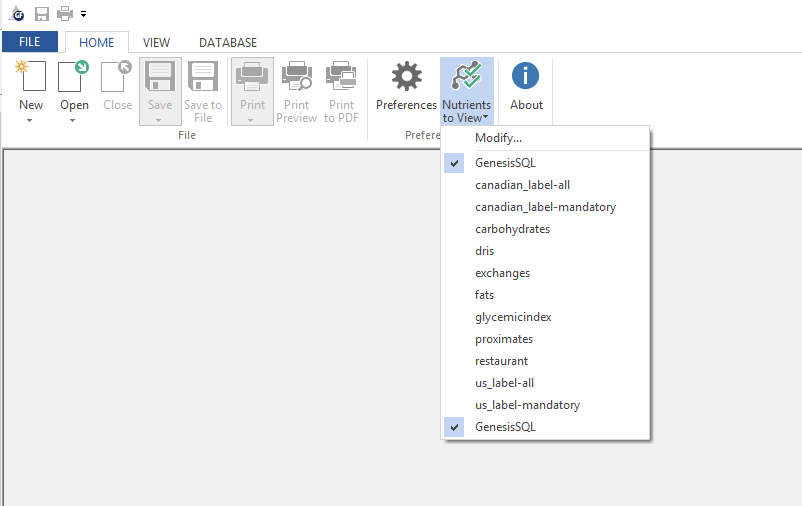...
1. Go to the "Home" ribbon and click on "Nutrients to View". For versions prior to version 11 select the View menu, then click on Nutrients to View. (Note: The names of the included nutrient sets were changed in version 11.7, so your list may differ. To upgrade, please contact our sales department.)
2. From here you can choose one of the sets that already exist (these include any user added nutrients to view as well as several options for commonly used views,) or you can select "Modify" to create a new custom set of nutrients to view.
...
7. Click ok. You will now use this set of nutrients until you choose otherwise.
Edit an existing list of Nutrients to Display
- Go to Nutrients to View > Modify
- Check the list you want to modify.
- Click Modify
- Click Edit
- Move nutrients to or from the Selected Nutrients box.
- Click OK.
- Click Save.
- Click OK.
Select which list to display whenever the Program stars
- Go to Nutrients to View.
- Check the desired file from those listed.