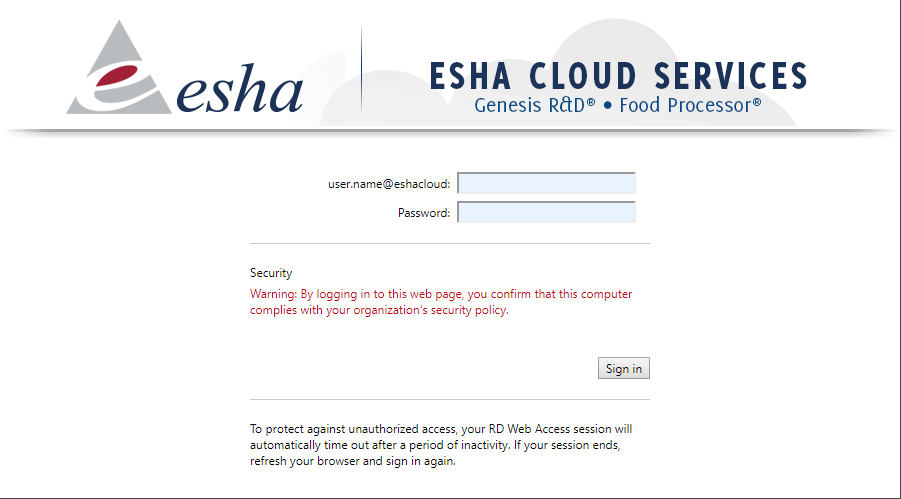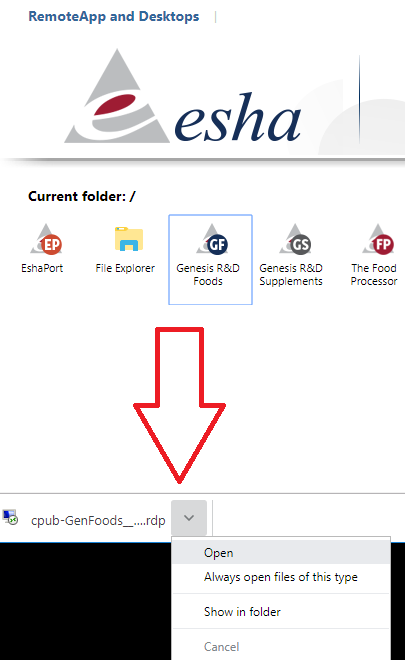You can access your ESHA Cloud RDP environment from Windows OS.
How to Sign In:
- The initial login requires you to sign in on the login page. Type in your credentials and click Sign in.
- NOTE: if this is the first time logging in, you will need to change the temporary password which was provided to you.
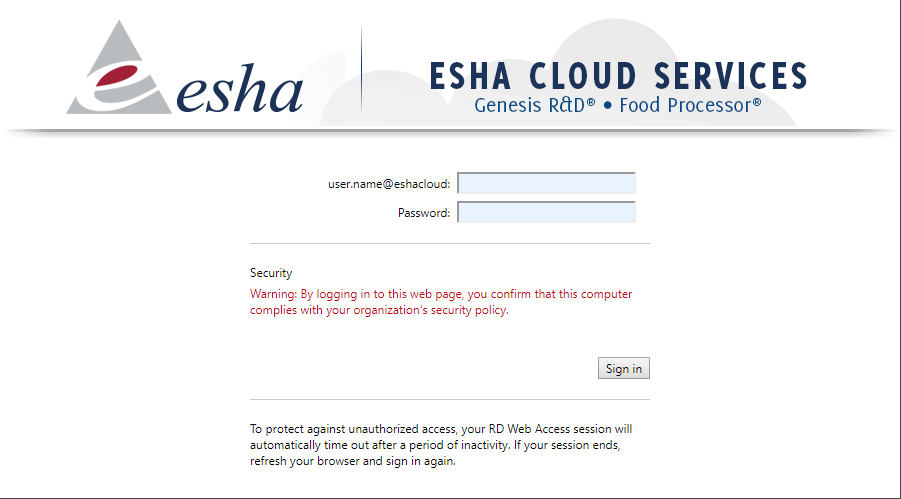
If using Chrome, some settings can prevent properly authorizing access. For the initial login, consider using another browser.
- After signing in, you will see the dashboard.
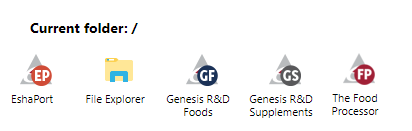
Note: Your icons may be different depending on what software program(s) you have licensed
- Click on the appropriate icon for the program you wish to run. This will initiate an RDP (Remote Desktop Program) file to be downloaded, you will run this RDP file to connect to your ESHA Software.
- Some browsers will immediately prompt to Run or Open. Some, i.e Chrome, will simply download and save the RDP file to a folder on your computer. Look for it at the bottom of your browser, or open your Downloads folder (CTRL+J) to then Open (run) this file.
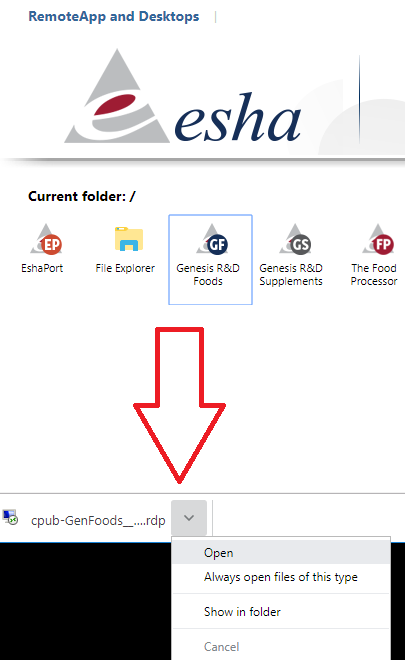
Helpful Hint: You can save this RDP (or multiple RDPs if running multiple programs) to a location of your choice (e.g. Desktop) to access your ESHA Software subscription in the future. Also, you can rename the RDP file as desired (provided you keep the .RDP extension).
- You may be presented with a warning from Windows related to whether you trust the publisher of this RemoteApp program. Verify the contents (publisher is *.eshacloud.com, name is the software you intend to run, and the remote computer is ESHA-RDS[etc]), and click Connect.
- You will likely be prompted for your credentials again. This is normal - the credential entry at this point is for final connection to the software on ESHA's hosted servers. Each time you launch the RDP file to connect, you will be prompted to enter your credentials.
Depending on many variables, there may be a delay between entry of credentials and the splash (starting) screen for your software.
If you are unable to connect after the above, a common cause of this has to do with Firewall Settings for your organization. You may need to involve IT for changes there. And, feel free to contact Support.