Adding Ingredients
To create a new ingredient
- On the left side navigation bar click New, then Ingredient.
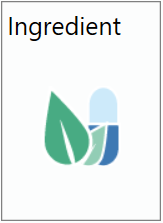
- Enter your ingredient name.
- Enter the amount and unit for the ingredient.
- Click Tab or Enter and the program displays the component entry field
NOTE: The red dot next to the ingredient name indicates that the information entered has not been saved. After the ingredient is saved (by clicking the save icon above the File menu), the red dot will disappear until further edits are made. Clicking on the "x" next to the ingredient name will close the ingredient. Your screen will look like this:
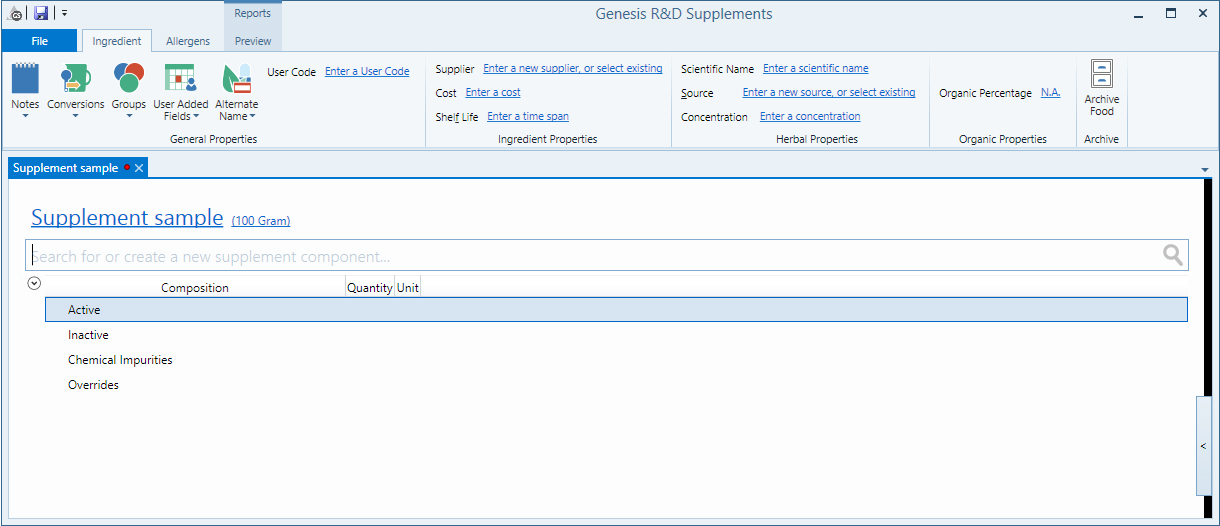
Adding Ingredient Components
Components are ingredient constituents (such as water, calories, vitamins, minerals). An ingredient may be composed of more than one component. Components can be active or inactive, or listed as a chemical impurity. Components can be active, inactive, or listed as a chemical impurity or an override.
Active components are included on the Formula screen and allow the user to create a formula based on the component amount. These components can also be listed on the Supplement Facts panel.
Inactive components are not listed on the Formula screen and are not considered in the creation of the formula, with the exception of water. Water and ash, if entered, are always listed as Inactive components. The water value is considered in the calculations on the Formula screen, so it is important to enter a water value for ingredients if this data is available.
Chemical Impurities are components found in ingredients that (when consumed in high doses) are known to be toxic for humans. Genesis lets users track and report chemical impurities while highlighting when the amounts in your formulas exceed designated thresholds. Thresholds laid out in California Prop. 65 for five heavy metals are available in the program, but these can be changed by the user. Included in the database are: Lead, Cadmium, Mercury, Tungsten and Arsenic.
Overrides is a section that lists the Calorie value, if entered. The program calculates the Calories displayed on the label from the grams of protein (4 calories/gram), carbohydrate (4 calories/gram) fat (9 calories/gram) and alcohol (7 calories/gram) that are entered for the ingredient. If an ingredient Calorie value is entered, it will override the calculated value.
To add a new ingredient component
- Start typing the name of the component you wish to add.
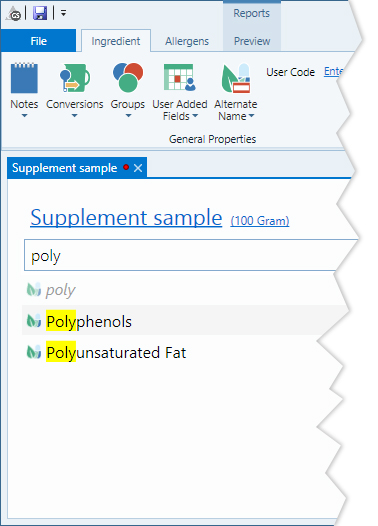
A list of matching search results will appear. If a component is not listed in the search results, type the entire name as you wish to have it displayed and then click on the name to select it. This will add the component to the component list so it will be available for future searches.
- NOTE: The program is initially populated with the mandatory and voluntary nutrients that are allowed on the Supplement Facts label, some chemical impurities, plus other nutrients that are seen on Supplement Facts panels. Ingredient Components can also be created from the Options menu.
- Click on the component – existing or new – to add it
- Enter Quantity, Unit, and Active/Inactive. When you search for and add a Chemical Impurity, the program will automatically add it under the correct header with the PPM (parts per million) unit of measure. When you search for and add a Calorie value the program will automatically enter it into the Overrides heading.
- To navigate to the next field, click Tab or Enter after filling out each field
- Click Tab or Enter to add the Component to the Ingredient
EXAMPLE: Calcium carbonate may contain 37% calcium and 1.5% moisture (water). Both calcium and water should be added as components for this ingredient. Calcium would be an active component. The program always recognizes water as an inactive component. The ash and other inactive components and chemical impurities can be added if desired. Microbial specifications can be added by creating user-added fields for this data.
NOTE: To enter Calories for an ingredient, type Calories from the search field, select it and enter the amount when prompted. The program will place Calories under the Overrides section of the screen. If no Calorie number is entered, but values are added for Calorie nutrients (protein, carbohydrate, fat, alcohol), the program will calculate a Calorie value using the 4-4-9-7 formula [(4 x protein grams) + (4 x carbohydrate grams) + (9 x fat grams) + (7 x alcohol grams)].