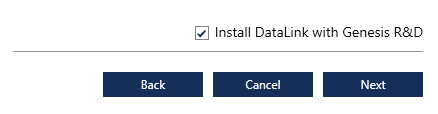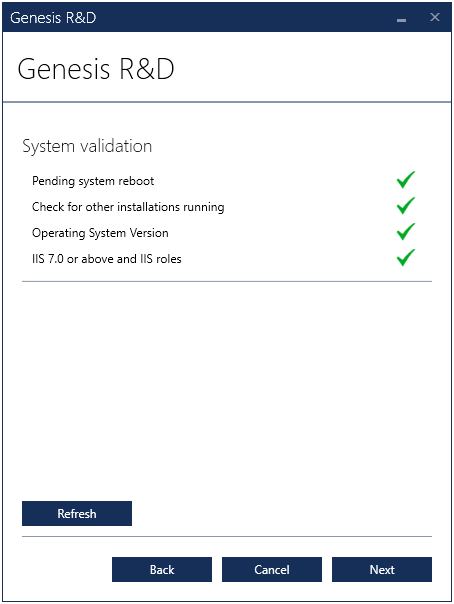...
| Info |
|---|
Before Installing a Genesis Upgrade and/or DataLink it is always recommended that you backup your database prior to install. For instructions on how to do this see this knowledge base article. You will want to make sure to do this install during Support Hours as you will need to provide the Machine Key to ESHA support to receive your Genesis API Key. |
After backing up the database you will run the Genesis Install File.
If the client is already installed, you will need to uninstall and re-install to install with Datalink enabled.
On the first page it will have you accept the End User License Agreement and select the install location (Default is: C:\Program Files (x86)\ESHA Research\GenesisSQL) and then click next.
...
After entering your customer number and serial key (it should self populate if doing an upgrade from a previous version, but it's always good practice to verify this accurate.) if your serial key includes DataLink you will have the option to "Install DataLink with Genesis R&D" you will want to select this option and click Next.
In order to use DataLink, you will need to have to have
...
a Genesis API license Key and the TraceGains API key from TraceGains and will enter it during installation or upgrade.
...
The system will validate these keys with Green Checkmarks and then the Next button will be clickable, click this button to proceed. The next screen will verify the prerequisites are installed properly and should look like the following:
The next screen will populate from your existing configuration (ini) file, confirm the details of this screen and click Install.